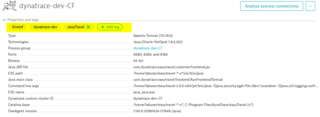This is the easier approach which involves manually applying tags in the Dynatrace web UI. However, this means you have to manually tag each individual entity, making it impractical for larger environments.
For larger environments, it’s recommended to use automated, rule-based tagging. These tags work like manual tags but will automatically be applied to new entities that match defined rules. They cannot but removed manually from individual services, process groups, process group instances, applications or hosts. Once an entity no longer matches a defined rule, the tag is automatically removed.
Setup and Configuration
Pre-Requisite
Automatically Applied Tags
Use the following link to send a request to Enterprise Monitoring for an automatically applied tag: ServiceNow Request Form
- Short Description: “Request for Automatic Tag”
- Description: please provide a name for the tag, what entities you want the tag applied to (e.g. service, host, process group, etc.) and what the trigger is for the tag (e.g. database name, host name, service port, etc.)
- For example, you can apply the tag to databases whose name starts with a certain letter or word
- The criteria can be begins with, does not begin with, ends with, does not end with, contains, does not contain, equals, does not equal, etc.
Configuration
Create a Tag Manually
- Go to Settings > Tags > Manually applied tags
- Type a tag in the text box
- The tag value is where you can enter more precise information, like a property of the entity the tag is applied to
- Ex: the tag Environment:PRD is tagging entities to the production environment, where Environment is the Key and PRD is the Value
- Click Add, it will appear in the list below
- Select the tag to apply it to entities
- When finished, click Done
Manual tags can also be applied within an entity’s page
- Click on the host, service, process, process group, synthetic monitor, etc. that you want to tag
- Under Properties and tags, select more… and then Add tag
- Follow step 2 above to type a key and value in the box
Usage
View, Edit and Delete tags
View current tags through Settings:
- Go to Settings > Tags > Manually applied tags or Automatically applied tags
- Use the filter bar to search for a tag
- Click on any tag in the list to view its properties
- Automatically applied tags can be edited/deleted, while Manually applied tags can only be deleted
View current tags through entities:
- Navigate to a certain entity (host, service, process, etc.)
- Click on the entity to get to its base page
- Under Properties and tags you can see all the current tags
- You can also search for entities with certain tags
- On the navigation bar, select the type of entity (Hosts, Services, etc.)
- In the filter bar, select Tag to be Filtered by, and then type in the tag
- A list of all entities with that tag will appear
Useful Links
Dynatrace Docs