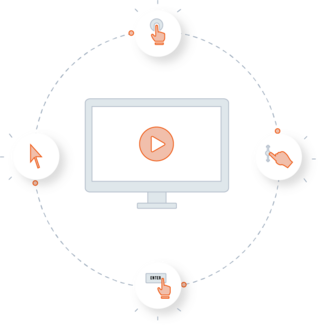Features
There are several uses for Session Replay, which include error drill-down, complaint resolution, and usability analysis.
| Error Drill-Down | Complaint Resolution | Usability Analysis |
|---|---|---|
|
- Detect JavaScript errors and other issues - Understand the exact user actions that led to an error - Understand the severity of the problem and its effect on user experience - Observe the customer impact by replaying and viewing a session - You don’t need to have all sessions recorded, you can use cost and traffic control to record a subset of sessions - The default data retention timeframe is 35 days for these sessions |
- Means to resolve customer complaints - See the exact journey of a customer in your application - Identify the problem faced by the user - Provide correct instructions - It is ideal to have all sessions recorded, but recommended to set a lower retention time for storage space purposes |
- The UX design isn’t intuitive enough - The process flow is too complicated (users tend to leave your application midway) - The application is slow, and the user clicks repeatedly to move to the next page - The application doesn’t work as expected on all browsers - The mobile web app prompts the user to change the orientation of their mobile device, but the user doesn’t understand the prompt |